Sunday, October 15, 2023
The Timeless Brilliance of Pink Floyd's "The Wall"
Saturday, October 14, 2023
How to get stock prices from Google Finance in Google Sheets
Google Sheets has a very convenient feature to grab stock prices and other details from its Google Finance service and display in spreadsheets.
 |
| Photo by Oren Elbaz on Unsplash |
It not only lets you get the latest real-time stock prices but also gets historical prices. This feature can be an interesting add-on to your financial spreadsheets or to build a tracker for your holdings or just to build a simple watchlist.
Get the real-time price of a stock
The simplest way to get the real-time stock prices is to use the =GOOGLEFINANCE() function with just the stock ticker or symbol using the following syntax.
For example, writing the following in a cell would display the current stock price of Apple.
In Google Sheets, it looks like this:
The =GOOGLEFINANCE() function also accepts several attributes that can be used to get more information about a stock including the name, current and historical prices.
We will get into more examples of using attributes later, but for an example, using the "name" attribute like =GOOGLEFINANCE("AAPL", "name") returns the name of the company for the stock ticker.
Creating a watchlist
You can easily create a list of stocks that you want to monitor using the real-time attributes that are available by default with the =GOOGLEFINANCE() function. To use an attribute just add the attribute as a parameter in the function. For example, to get the market capitalization, use something like:
In Google Sheets, it looks like this:
Here are some attributes that can be useful for building a watchlist. For the latest and full list of attributes, refer to this page on Google Support.
- "price" - Real-time price quote, delayed by up to 20 minutes. This is a default attribute.
- "priceopen" - The price as of market open.
- "high" - The current day's high price.
- "low" - The current day's low price.
- "volume" - The current day's trading volume.
- "marketcap" - The market capitalization of the stock.
- "tradetime" - The time of the last trade.
- "datadelay" - How far delayed the real-time data is.
- "volumeavg" - The average daily trading volume.
- "pe" - The price/earnings ratio.
- "eps" - The earnings per share.
- "high52" - The 52-week high price.
- "low52" - The 52-week low price.
- "change" - The price change since the previous trading day's close.
- "beta" - The beta value.
- "changepct" - The percentage change in price since the previous trading day's close.
- "closeyest" - The previous day's closing price.
- "shares" - The number of outstanding shares.
- "currency" - The currency in which the security is priced.
Using these attributes, a watchlist can be built that looks like this:
Ticker or symbol for a particular stock
The easiest way to get the ticker for a particular stock is to perform a search in your favorite search engine with the name of the company followed by the word "stock".
For example, in Google, search with the keywords "Apple stock" to get the result shown below where the stock ticker is listed as NASDAQ: AAPL.
Now use the symbol in a Google Sheets formula like =GOOGLEFINANCE("NASDAQ:GOOG") to get the current price. Notice that we have removed any blank spaces in the ticker name.
Notice that the symbol contains two parts which are separated by a colon. The part on the left of the colon is the designated exchange code and the part on the right is the symbol or ticker. For US stocks, Google Sheets automatically grabs the prices if you just use the ticker like =GOOGLEFINANCE("AAPL") but for international stocks it is best to specify the designated exchange code along with the ticker with no space in between. To get accurate results and avoid discrepancies it is recommended to always use the designated exchange code along with the ticker like =GOOGLEFINANCE("NASDAQ:AAPL").
To get the ticker of Tata Steel which is listed in the National Stock Exchange in India, a search result would return something like what is shown below.
Now use the symbol in a Google Sheets formula like =GOOGLEFINANCE("NSE:TATASTEEL") to get the current price.
A similar example is the Tessenderlo Group which is listed in the Brussels Stock Exchange, for which you can use =GOOGLEFINANCE("EBR:TESB".
Historical stock price
The historical price of stocks can aid in the analysis for choosing the right pick. The =GOOGLEFINANCE() function can also be used to get this historical data by using these attributes.
- "open" - The opening price for the specified date(s).
- "close" - The closing price for the specified date(s).
- "high" - The high price for the specified date(s).
- "low" - The low price for the specified date(s).
- "volume" - The volume for the specified date(s).
- "all" - All of the above.
To get the list of prices for a stock from a start date to an end date use the following syntax:
For example, the following formula gets the daily closing price of the stock between two dates:
The following formula can be used to get the closing price of a stock for 8 trading days starting from a particular date:
This formula can be used to get the closing price on trading days since the last 30 days:
The following formula will get all the historical attributes of a stock for 8 trading days starting from a particular date:
Charting Historical Prices using SPARKLINE
The =SPARKLINE() function can be used in combination to historical stock prices from =GOOGLEFINANCE() to display a chart in Google Sheets. The following formula will display a chart plotting the price trend over the last 90 days for the Apple stock.
Sparklines can be used to enhance your watchlist to provide a miniature visual on how the prices are trending.
Mutual Fund Prices
The =GOOGLEFINANCE() function can also be used to grab prices of mutual funds. There are several attributes to provide this functionality.
- "closeyest" - The previous day's closing price.
- "date" - The date at which the net asset value was reported.
- "returnytd" - The year-to-date return.
- "netassets" - The net assets.
- "change" - The change in the most recently reported net asset value and the one immediately prior.
- "changepct" - The percentage change in the net asset value.
- "yieldpct" - The distribution yield, the sum of the prior 12 months' income distributions (stock dividends and fixed income interest payments) and net asset value gains divided by the previous month's net asset value number.
- "returnday" - One-day total return.
- "return1" - One-week total return.
- "return4" - Four-week total return.
- "return13" - Thirteen-week total return.
- "return52" - Fifty-two-week (annual) total return.
- "return156" - 156-week (3-year) total return.
- "return260" - 260-week (5-year) total return.
- "incomedividend" - The amount of the most recent cash distribution.
- "incomedividenddate" - The date of the most recent cash distribution.
- "capitalgain" - The amount of the most recent capital gain distribution.
- "morningstarrating" - The Morningstar "star" rating.
- "expenseratio" - The fund's expense ratio.
For example, to get the last closing price of the Schwab S&P 500 Index Fund, use something like:
A combination of these attributes can be used to create a watchlist that looks like this.
Cryptocurrency Prices
There are limited ways that you can use the =GOOGLEFINANCE() function to grab real-time prices of some cryptocurrencies. At the time of this writing, it works with Bitcoin and Ethereum. To do this use the cryptocurrency symbol that you see in the URL as shown below.
From the URL shown in the example above, you can take the BTC-USD ticker and use it directly like this in a formula.
This will pull the price and display in a cell in Google Sheets.
Conclusion
To sum up, monitoring stocks, mutual funds and cryptocurrency within Google Sheets is a potent method for analyze your holdings. It is user-friendly, adaptable, and doesn't cost a dime. Consequently, you can promptly access both historical and real-time stock information on your spreadsheet. I hope this article holds some helpful information for you.
Here is this posted in LinkedIn.
Wednesday, October 11, 2023
Who Was Gandhi by Dana Meachen Rau
Who Was Gandhi by Dana Meachen Rau is a concise and engaging biography of Mahatma Gandhi, a key figure in India's struggle for independence through nonviolent means. This book offers an accessible overview of Gandhi's life, his role in civil rights movements, and his philosophy of nonviolence. It covers his early years, his transformative experiences in South Africa, and his leadership in India's fight for freedom. Readers will gain insights into his peaceful protests, like the Salt March, and his impact on the world. A great introduction to the life of a remarkable man who inspired change through peaceful resistance.
My log at GoodReads:
 Who Was Gandhi? by Dana Meachen Rau
Who Was Gandhi? by Dana Meachen Rau
My rating: 4 of 5 stars
This book offers an accessible overview of Gandhi's life, his role in civil rights movements, and his philosophy of
nonviolence. A great introduction to the life of a remarkable man who inspired change through peaceful resistance.
View all my reviews
Monday, October 9, 2023
The Dozier School for Boys by Elizabeth Murray
The Dozier School for Boys: Forensics, Survivors, and a Painful Past by Elizabeth Murray is a chilling exposé of the infamous Florida reform school, revealing a history of abuse, neglect, and mysterious deaths of young inmates. Murray's investigative work uncovers shocking secrets and sheds light on the horrors that took place within the school's walls, highlighting the need for reform and justice.
Here is my log at Goodreads:
 The Dozier School for Boys: Forensics, Survivors, and a Painful Past by Elizabeth A. Murray
The Dozier School for Boys: Forensics, Survivors, and a Painful Past by Elizabeth A. Murray
My rating: 4 of 5 stars
A chilling exposé of the infamous Florida reform school, revealing a history of abuse, neglect, and mysterious deaths
of young inmates.
Saturday, October 7, 2023
Useful resources on the web
Sunday, October 1, 2023
Over Half of Portugal's Electricity Now Comes from Clean Energy
Portugal has made significant progress towards achieving its renewable energy targets, with renewable energy sources accounting for 54% of its energy consumption in 2019. This is higher than the EU average of 18%. Latest figures claim that the figure is now at 60%. The Portugal News writes here.
 |
| Photo by Jeremy Bishop on Unsplash |
Fossil Q Explorist HR (Gen 4) Smartwatch: Impressive looks but lacks in the battery
The Fossil Q Explorist HR (Gen 4) smartwatch (Model: DW6F1) is a Wear OS-based smartwatch made by the Fossil Group. It has a round bezel with a masculine look and feel and water resistance up to 98 feet. It doesn't support SIM-based mobile communications but has Bluetooth and Wi-Fi options to pair and synchronize with a smartphone. The watch was first announced in August 2018 and subsequently released later in the same month in the US and elsewhere.
The watch case is made of stainless steel which is available in 6 attractive color combinations. Some popular case colors are stainless steel, smoke stainless steel, brown leather, tan leather, black leather and black silicon. Printed on the back panel is the Fossil logo, the model number, a CE marking and the country or origin, which is China.
The one that I will review here is the SKU variant FTW4016 that comes in a blue stainless-steel case with tan leather straps which was purchased in November 2018 when it was retailing in Amazon.com for $178.50 before taxes. The delivery was fairly quick, and I had the device in my hands in two days. It comes in a hard cubical box which includes the smartwatch with the battery built in, a magnetic charging dock with a USB cable, and a quick start guide. The same was selling on Fossil.com for $179 with an original listed price of $275 before taxes. This 2023 review is based on experiences after its use in the last 4.5 years.
Setup
Setting up the device is simple. Before powering up for the first time, charge it till 100% using the provided magnetic charger. Install the Wear OS app on your smartphone and pair it with the watch using Bluetooth.
_Brown_Box_Lo.webp) |
| Fossil Q Explorist HR in the box |
Display
The touch screen display consists of a 1.4-inch AMOLED screen with a resolution of 454 x 454 pixels. The 16M color screen displays pretty crisp and vivid colors and is protected by Corning Gorilla Glass. The interface is nice, and the screen is pretty responsive.
Calling
As the smartwatch doesn't include a built-in speaker, it doesn't allow to speak over the device itself. It, however, does show notifications for incoming calls and let you receive or reject calls directly from the display. To carry on the conversation, you have to use your phone. This is useful though when you are driving with your phone connected to the vehicle's infotainment system.
Messaging
The messaging application displays Short Messaging Service (SMS) messages on-screen. If you have other messaging apps installed, like WhatsApp, they can also be displayed.
Sensors
The device has several inbuilt sensors for accelerometer, ambient light, gyroscope, and heart rate.
Performance
The watch runs the Wear OS by Google on a Qualcomm Snapdragon Wear 2100 CPU with 512 MB RAM and 4 GB of internal storage. It is compatible with phones running Android OS 4.4+ and Apple iOS 9.3+ and handles most tasks smoothly, sometimes with a little lag after all these years.
Audio Quality
The device doesn't have an in-built speaker.
Microphone
An in-built microphone allows you to use voice commands to perform a variety of tasks - which includes performing a web search.
Camera
The device does not feature a camera.
Internal Storage
The internal memory of 4GB provides storage for installing a fair number of apps from the Google Play Store. You can also store music in the internal storage and play them straight from the watch.
Expandable Storage
There is no option for additional storage.
Battery
One major component of a wearable device is the battery as that is what keeps it going. The smartwatch is powered by a non-removable 3.8V APack 1ICP4/25/30 330 mAh Li-ion battery packed into the casing. The watch charges from a small magnetic charging dock with an attached USB cable. It supports rapid charging that can get the battery up to 80% in an hour. The battery life at the time of purchase was about a day with moderate usage but this has deteriorated significantly over the last couple of years.
Connectivity
The Q Explorist HR allows synchronization with a smartphone via Bluetooth 4.1 LE. It also connects through Wi-Fi 802.11 b/g/n. There is no option for cellular connectivity through a SIM card. GPS is in-built so the watch can use GPS even when it is not tethered with the phone. It also supports NFC at 13.56 MHz which lets you make payments from Google Pay even when your phone is not with you.
SAR (Specific Absorption Rate)
The highest SAR value for this smartwatch is 0.40 W/kg on the face and 0.60 W/kg on the wrist. The SAR limit for a wrist-worn mobile device set by the FCC is 4.0 W/kg.
FCC ID
The FCC ID for the device is UK7-DW6A and the reports are available here.
Warranty
The product comes with a 2-year manufacturer warranty on the device. For me, within a month's use, the leather band was damaged, and the Fossil support told me that the accessory was not supported within the warranty. It took some convincing to get a replacement band from them.
Reviews
On Best Buy the watch is rated 4.2 out of 5 with 81% recommendation based on 196 customer reviews. Amazon has also rated it 4.2 based 4,400 customer reviews.
Conclusion
The smartwatch has performed well over the years and the body and display is still intact with no scratches. I have seen the battery life deteriorate pretty fast over time. The look and feel are still attractive.
The product page for the FTW4017P is here.
The user manual is available here at ManualsLib, and here at the FCC ID database.



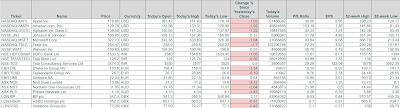

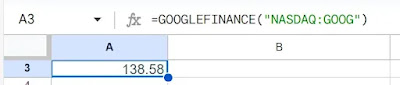









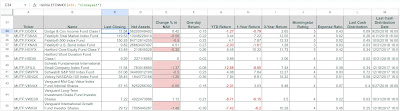


_Brown_Front.webp)
