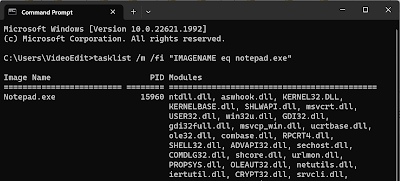Tuesday, September 23, 2008
How to know which programs are using a DLL in Windows?
How to know which DLLs are being used by a program in Windows?
tasklist /m /fi "IMAGENAME eq [filename.exe]"
Replace the [filename.exe] above with the executable file name for which you need information.
For example: With Notepad.exe
Command:
tasklist /m /fi "IMAGENAME eq notepad.exe"
Sample Output:
Image Name PID Modules
========================= ====== =============================================
NOTEPAD.EXE 3340 ntdll.dll, kernel32.dll, comdlg32.dll,
ADVAPI32.dll, RPCRT4.dll, Secur32.dll,
COMCTL32.dll, msvcrt.dll, GDI32.dll,
USER32.dll, SHLWAPI.dll, SHELL32.dll,
WINSPOOL.DRV, ShimEng.dll, AcGenral.DLL,
WINMM.dll, ole32.dll, OLEAUT32.dll,
MSACM32.dll, VERSION.dll, USERENV.dll,
UxTheme.dll, IMM32.DLL, LPK.DLL, USP10.dll,
MSCTF.dll, msctfime.ime, autoaway.dll
Update: 2023-07-20
Wednesday, September 10, 2008
Large Hadron Collider Activated
The Large Hadron Collider (LHC) was activated for the first time today on 10 September 2008. The LHC is the world's largest and most powerful subatomic particle accelerator.
Tuesday, September 2, 2008
Google Chrome (Beta) Released
Thursday, July 24, 2008
CStatic control loses transparency in Visual C++
I want to display some information on a control with transparent background. I am using a CStatic control and when opening, the control has a transparent background. But when I try to set the desired information in the control, my control loses transparency and it becomes like a basic CStatic control although it has been set to be transparent. I have overridden the OnPaint method from the derived CStatic class named StaticCtrl. Here is the code of the OnPaint method. I don't do anything else. I only override OnPaint.
Solution: If you have changed the CDialog background color, you will notice that CStatic & some other controls' background colors still show as the system default COLOR_BTNFACE color. To handle this issue, just make the controls' background transparent so it takes up the color of the dialog's background. Use something like this in your subclassed CDialog's OnCtlColor() event handler to make the background of all static text controls on the dialog transparent. This code considers CMyDialog was derived from CDialog.:
If you have painted your dialog background with WHITE, CMyDialog::OnCtlColor() I posted above works fine with CStatic controls on the dialog. But if you have a CSliderCtrl control on the dialog, you'll see that the code above makes the background color of the CSliderCtrl control pitch BLACK.
A work-around is simply to return a handle to a WHITE brush instead of a NULL brush like the code below. This code snippet considers CMyDialog was derived from CDialog & the dialog background was painted white by overriding the CDialog::OnEraseBkgnd() method.
Refer this.